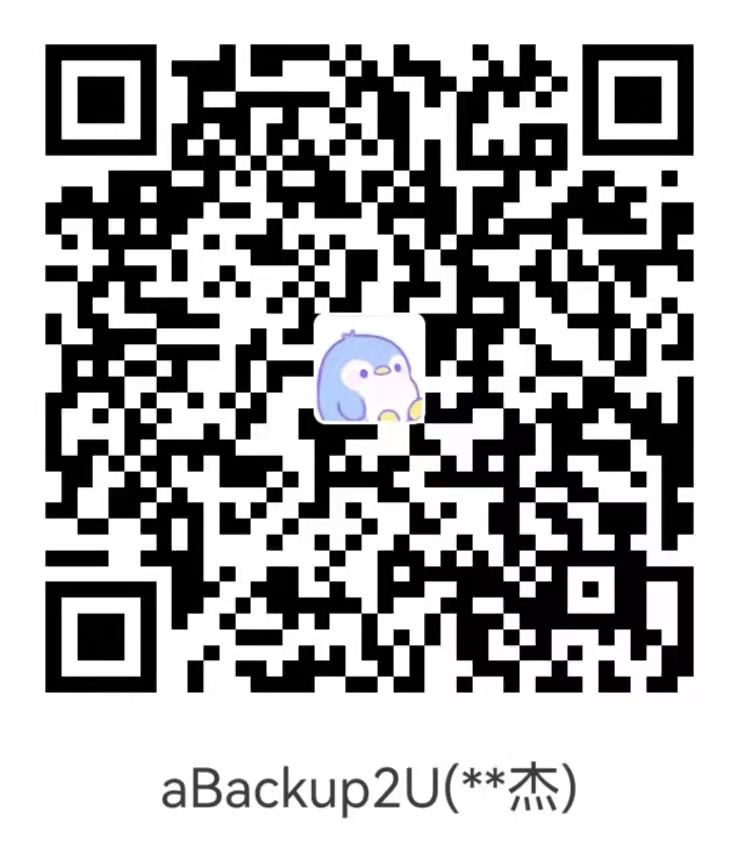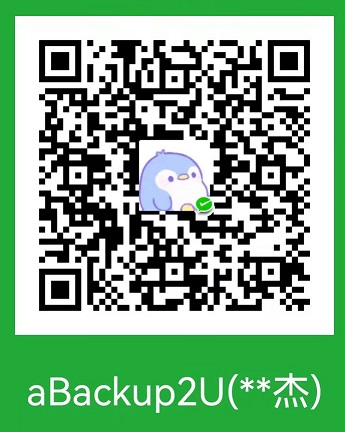apache
apache软件学习
基础简介
- linux下常用web服务器软件:
Apache
注:windows server使用的web服务器软件叫 web服务器(IIS),
- Apache主程序名称:
httpd - Apache主配置文件:
/etc/httpd/conf/httpd.conf
Apache配置文件解析
基本概念
Apache的配置文件,除了注释之外,主要由指令和容器组成
(语法格式详见语法描述格式)
指令语法: <指令名> [参数]
容器语法:
1 | \<<容器名> [参数] \> |
例:(出现的容器和指令及其参数的具体含义此处暂不讲解,只展示一下形式)
1 | <Directory /> |
配置文件里直接出现的指令作用于全局,
在容器内出现的指令作用于父容器,
Apache的容器和指令是不区分大小写的,指令名和容器名组成单词的首字母大写是一个良好的语法书写习惯
虚拟主机及主机概念
Apache的多站点是通过虚拟主机完成的,
Apache的虚拟主机体现在其配置文件的<VirtualHost></VirtualHost>容器内
逻辑上虚拟主机和物理主机(Apache中主机的概念在后面)是同级的,绝大多数配置项都是相同的
图例:
注:黄色框表示文件,绿色表示文件内容,蓝色框表示容器,紫色表示容器内容
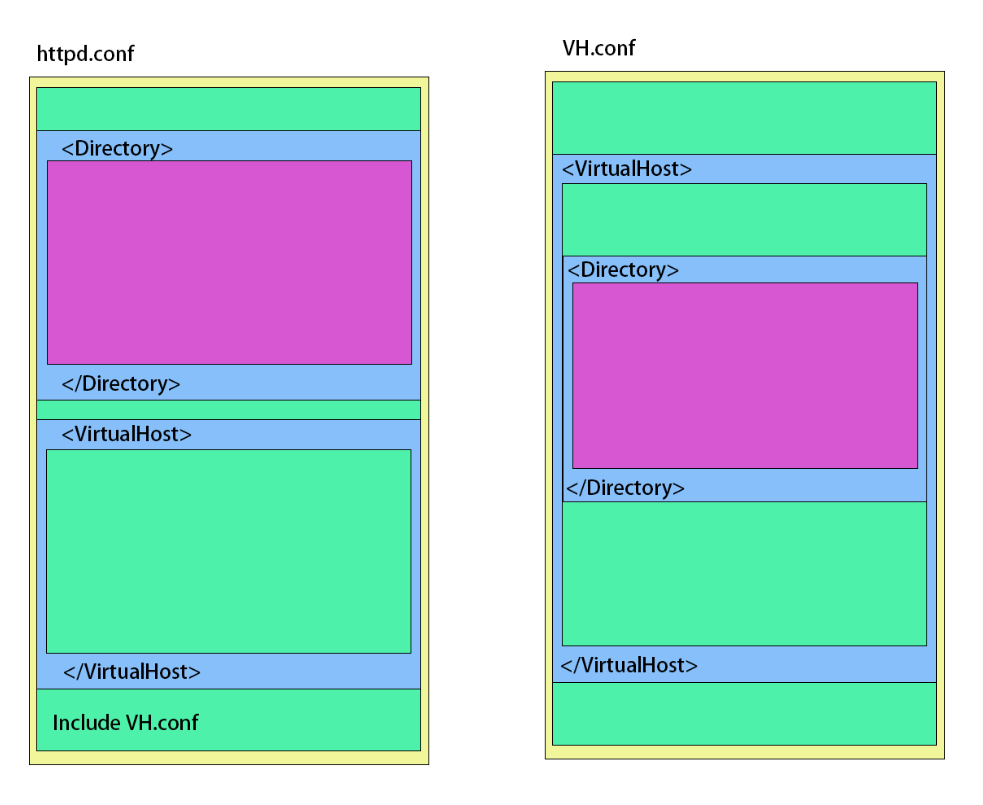
关于VirtualHost,它也是容器,但它的内容同时可视作和文件内容(物理主机全局域)同级,
物理主机有且只有一个,虚拟主机可以没有或者存在多个,
关于Apache的主机:
Apache是一个提供web服务的软件,
它的主机概念在逻辑上即是指一个提供web内容的服务器,
所以这个主机最核心的几点配置就是它的:IP、端口、域名、主目录
并且如同一般的常识一样,端口可以缺省,默认是80,域名可以根据实际情况决定有或者没有,
物理主机的配置就是Apache配置文件的内容,也就是全局配置,
虚拟主机的配置就是虚拟主机容器<VirtualHost></VirtualHost>的内容,
有多少个虚拟主机容器就有多少个虚拟主机(假设都配置无误,不冲突,都有效),
声明:
- 下文中,若无需特别指出时,统一使用主机,主要是便于讲解指令和容器,具体是指物理主机还是虚拟主机要根据实际情况而定,需要指出时,会使用术语物理主机和虚拟主机
- 为避免冲突,使用服务器来表示运行CentOS7、运行Apache的机器
指令:Listen
语法:Listen [<域名><:>]<端口号>
作用于物理主机
语义:让Apache监听指定的端口,或者特定的IP上的端口
例:
1 | Listen 80 |
1 | Listen 192.168.1.112:80 |
错误示例:
1 | Listen 80 |
改正:
1 | #Listen 80 |
可以抽象的理解为一个Apache自己的一个简单的防火墙,
只有用监听到了,Apache才能收到访问请求,
Listen 192.168.1.112:80就像是让Apache自己的防火墙放行192.168.1.112,80端口
指令:ServerRoot
语法:ServerRoot <绝对路径>
作用于主机
语义:将制定的绝对路径设置为主机的配置根路径
配置文件里出现的服务器中的路径可以直接使用绝对路径,也可以使用相对于配置根路径的相对路径
例:见下文指令:Include
指令:ServerName
语法:ServerName <IP>|<域名>[<:>端口号]
作用于主机
语义:给主机绑定上指定的IP或域名,可同时绑定端口号
注:客户端访问服务器时使用的URL服务器是能知道的,所以虽然可以让多个域名指向同一个IP,
但是服务器是能区分访问时使用的不同的域名的,通过URL域名访问和ServerName绑定域名的配合能实现基于域名的多站点
指令:DirectoryIndex
语法:DirectoryIndex <文件路径>
作用于目录容器(见下文容器:Directory)
将指定的文件设为默认文档,可以有多条,要注意顺序,
一般是出现在Directory容器内,文件路径通常使用相对路径,相对于Directory的路径
例:
1 | <Directory "/var/www/html"> |
指令:Include
语法:Include <文件匹配器>
作用于配置文件(物理主机)
文件匹配器:用于定位要包含的配置文件,可以直接用绝对路径,或者使用相对于配置根路径的相对路径,可以使用通配符
?和*,因为空格意为分隔参数,所以如果路径里包含空格,要用双引号引起来,视作一整个字符串,而不是两个或多个参数
示例:
1 | Include "/etc/httpd/customed.conf" |
1 | ServerRoot "/etc/httpd" |
1 | ServerRoot "/etc/httpd" |
关于Include包含的简易抽象理解:(和C语言里的include预编译指令是一样的)
为了便于理解,配置内容很简单,可能不严谨,会存在冲突,实际运行可能报错,
假设不会报错,服务器会正常启动,
首先,编辑默认的Apache主配置文件/etc/httpd/conf/httpd.conf,使其内容如下:
1 | ServerRoot "/etc/httpd" |
然后建立并编辑/etc/httpd/vhost/vhost112.conf:
1 | <VirtualHost 192.168.1.112> |
那么在启动Apache服务器后,程序的配置内容会是以下这样:
1 | ServerRoot "/etc/httpd" |
也就是说,Include会把定位到的文件内的字符全部插入到Include指令所在的位置,
可以在其它配置文件中使用Include指令,效果同上,
总而言之Apache是从主配置文件读起的,可以使用Include指令很便捷的扩展和通过加#注释掉来取消扩展
指令:AllowOverride
语法:AllowOverride <None>|<All>
作用于目录容器
这个东西通常不必深究,
主要是了解一下有这东西就行,Allow是允许,Override是重载,或者覆盖
它有默认值,但是版本不一样默认值不一样,还是指定出来保险一点,
主要是要知道:
- 它一般出现在目录容器里面
- 要给某个目录配置规则,有两种方法:
- 可以在配置文件里面使用目录容器,在容器里使用指令指定规则
- 可以直接在目录下新建一个文件
.htaccess,在这个文件里配置规则
若在配置文件的容器里指定了AllowOverride None,也就是不允许被覆盖,那么对应的.htaccess便不会生效,甚至可能不会被读取
若在配置文件的容器里指定了AllowOverride All,也就是允许被覆盖,那么如果对应的目录里有.htaccess文件,则文件中的配置会出现在Apache的配置中
因为使用.htaccess它有个读取和再处理的过程,会有点降低服务器性能,并且我们是可以在配置文件里完成这些配置的,至于.htaccess是为了适应什么环境而使用的,在中学阶段不必深究,所以通常建议指定AllowOverride None,
指令:Require
作用于目录容器
这个指令也是不需要深究的,记住几个固定形式及其含义就行,
1 | Require all granted |
容器:Directory
语法:
1 | \<Directory <服务器路径> \> |
语义:
容器内的指令会作用于指定的服务器路径
示例:
1 | <Directory "/var/www/html"> |
容器:Location
语法:
1 | \<Location <URL中的路径> \> |
语义:
容器内的指令会作用于指定的URL中的路径
示例:
1 | <Location "/data"> |
容器:VirtualHost
语法:
1 | \<VirtualHost <IP>|<域名>[<:>端口] [<IP>|<域名>[<:>端口]] ...\> |
如同虚拟主机中提到的:主机最核心的几点配置就是它的:IP、端口、域名、主目录
在这个容器的参数里,可以给虚拟主机提供它的IP或者域名,和端口号,并且可以有多条,至少有一条
例:
1 | <VirtualHost 192.168.1.112:80> |
注意:Apache中,物理主机直接使用物理网卡的配置,所以不用像虚拟主机一样要在参数里提供IP以供使用,即使用的是基于域名的虚拟主机,域名的本质也算是一个指向某IP的指针,
所以如果虚拟主机要用IP192.168.1.112:80,一定要在虚拟主机容器之前先Listen 192.168.1.112:80,
Listen就像是一个声明:“我会用到的,你先听着”,要先声明才能用,
如果没有Listen,不会报错,但是很显然这会访问不到,
或者在虚拟主机容器里面Listen,语法上是不通的,会报错,并且这就好像先用再声明,就像是“啊管它有没有,反正我要用这个”,这很显然也是不行的
例:
1 | Listen 192.168.1.113:80 |
这是一个正确示例
httpd配置示例及解析
以*红字加一对星号*显示的字段在解析下能找到对应条目
服务器环境描述
硬件配置:不赘述,假设够用
软件配置:
- 系统:CentOS 7
- 学习阶段,为减少细枝末节的各种问题,
关闭防火墙 - 网卡:
- 网卡名:ens33
- 使用手动配置IP
- IP:192.168.1.123
- NetMask:255.255.255.0
- GateWay:192.168.1.1
- 规划web内容放在
/var/www下 - 规划配置根路径为
/etc/httpd
示例
常规web网站
目标:使用本机IP192.168.1.123搭建web站点,使用默认端口,要求可以直接使用http://192.168.1.123访问到默认文档index.html
- 准备工作:确认IP配置无误
- 准备工作:建立web内容
使用默认的web主目录路径/var/www/html
建立index.html文件,并编辑内容,
1 | echo web测试>/var/www/html/index.html |
-
Apache配置文件编辑
- 让Apache能监听到访问请求
编辑Apache主配置文件,确认已经注释掉监听所有,然后添加监听**(配置文件里其他的内容不用管它,只要找到要改的内容然后修改就好了)**
1
2#Listen 80
Listen 192.168.1.123:80- 绑定IP和端口
编辑Apache主配置文件,找到原有的ServerName指令位置,若没有就添加,有就只修改或者注释掉再添加,
一般会有一行
#ServerName www.example.com:80是主配置文件默认的,已经是注释了1
2#ServerName www.example.com:80
ServerName 192.168.1.123:80- 设置主目录
编辑Apache主配置文件,一般会有一行
DocumentRoot "/var/www/html",如果确认是就完成了,若不是就修改
1
DocumentRoot "/var/www/html"
- 设置默认文档
编辑Apache主配置文件,一般会有一行
<Directory "/var/www/html">,没有就添加一个容器,然后在里面加上指令
1
2
3<Directory "/var/www/html">
DirectoryIndex index.html
</Directory>- 一些常规配置
编辑Apache主配置文件,一般会有一行
<Directory "/var/www/html">,没有就添加一个容器,然后在里面加上一些常用的指令
1
2
3
4<Directory "/var/www/html">
AllowOverride None
Require all granted
</Directory>- 配置完成,检查
按照如上配置,则编辑完成后,配置文件里至少应该有以下内容:
1
2
3
4
5
6
7
8Listen 192.168.1.123:80
ServerName 192.168.1.123:80
DocumentRoot "/var/www/html"
<Directory "/var/www/html">
DirectoryIndex index.htm
AllowOverride None
Require all granted
</Directory> -
检验
打开web浏览器,输入URLhttp://192.168.1.123
若能看到出现web测试即为配置成功
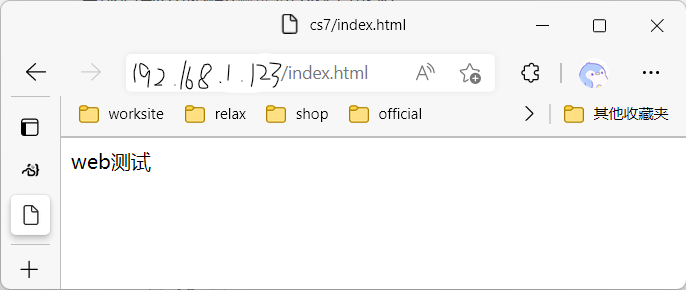
基于IP地址的虚拟主机配置
- 准备工作:绑定IP
要配置基于IP的多网站,就需要有多个IP,
在linux下,可以进行*
对一个物理网卡绑定多个虚拟IP*
给网卡再绑定两个IP
1 | ifconfig ens33:0 192.168.1.112/24 |
- 准备工作:建立web内容
新建两个文件夹,在两个文件夹里分别新建index.html,然后写入不同的内容以区分不同的网站,
1 | mkdir /var/www/112 |
-
Apache配置文件编辑
- 检查基础配置
在主配置文件找到以下指令,并检查是否无误,有误差的要修改
1
2#Listen 80
ServerRoot "/etc/httpd"- 让Apache能监听到访问请求
编辑Apache主配置文件,确认已经注释掉监听所有,然后添加监听
1
2
3#Listen 80
Listen 192.168.1.112:80
Listen 192.168.1.113:80- 建立虚拟主机
可以直接在Apache主配置文件里添加虚拟主机容器,但是为了便于管理,避免主配置文件过于臃肿导致不便维护,先在主配置文件里使用Include指令进行扩展,然后使用独立文件进行虚拟主机的配置
在主配置文件末尾添加:
1
Include "vhost/*.conf"
编辑完后主配置文件里至少应该有以下内容:
1
2
3
4
5ServerRoot "/etc/httpd"
#Listen 80
Listen 192.168.1.112:80
Listen 192.168.1.113:80
Include "vhost/*.conf"新建/etc/httpd/vhost目录,在目录下新建文件112.conf和113.conf,分别编辑
112.conf:
1
2
3
4
5
6
7
8
9<VirtualHost 192.168.1.112:80>
ServerName 192.168.1.112
DocumentRoot /var/www/112
<Directory /var/www/112>
AllowOverride none
DirectoryIndex index.html
Require all granted
</Directory>
</VirtualHost>113.conf:
1
2
3
4
5
6
7
8
9<VirtualHost 192.168.1.113:80>
ServerName 192.168.1.113
DocumentRoot /var/www/113
<Directory /var/www/113>
AllowOverride none
DirectoryIndex index.html
Require all granted
</Directory>
</VirtualHost>- 配置完成,重启Apache,更新配置文件
1
2
3
4
5
6
7#方法一
systemctl restart httpd
#在CentOS7.x及更高版本中,使用systemctl全线代替了以往旧版里老式的管理工具,如service,chkconfig等
#方法二
service httpd restart
#虽然已经有了更系统化,更高效的方法,但对于老式的方法依然实现了向下兼容,仍然可以使用使用命令后,如果没有消息出现就是成功了,
linux的哲学即没有消息就是好消息
-
检验
啊,,检验就像上一个一样,打开网站看看对不对就行了
基于端口的虚拟主机配置
因为前一个例子已经讲的差不多了,后面的大同小异,大部分内容就略了,多参考上一个例子,
关于指令和容器有不懂的就回去看Apache配置文件解析
- 建立web内容
1 | #直接放命令了,可以直接复制粘贴用,其他方法见上一例子 |
-
Apache配置文件编辑
- 确认主配置文件内容,有误差就改:
1
2
3
4
5ServerRoot "/etc/httpd"
#Listen 80
Listen 192.168.1.123:8000
Listen 192.168.1.123:9000
Include "vhost/*.conf"- 建立虚拟主机
怎么建文件和怎么编辑就略了,详见上一例子,换汤不换药,
主要是注意要指定端口,
假设用8000.conf和9000.conf
/etc/httpd/vhost/8000.conf:
1
2
3
4
5
6
7
8
9<VirtualHost 192.168.1.123:8000>
ServerName 192.168.1.123:8000
DocumentRoot /var/www/port8000
<Directory /var/www/port8000>
AllowOverride none
DirectoryIndex index.html
Require all granted
</Directory>
</VirtualHost>/etc/httpd/vhost/9000.conf:
1
2
3
4
5
6
7
8
9<VirtualHost 192.168.1.123:9000>
ServerName 192.168.1.123:9000
DocumentRoot /var/www/port9000
<Directory /var/www/port9000>
AllowOverride none
DirectoryIndex index.html
Require all granted
</Directory>
</VirtualHost>- 重启Apache
1
2
3systemctl restart httpd
#或者
service httpd restart
站点配置,也就像这个例子里省略的这样,只是几条简单的命令,几十个或者几百个字符,
在熟练之后……嗯
基于域名的虚拟主机配置
- 准备工作:绑定域名
方便起见,直接编辑*hosts文件*
编辑/etc/hosts,在末尾添加:
1 | 192.168.1.123 www.web1.com |
- 建立web内容
1 | mkdir /var/www/web1 |
- 编辑Apache配置文件
/etc/httpd/conf/httpd.conf
1 | ServerRoot "/etc/httpd" |
/etc/httpd/vhost/web1.conf
1 | <VirtualHost www.web1.com> |
/etc/httpd/vhost/web2.conf
1 | <VirtualHost www.web2.com> |
- 重启Apache,然后打开浏览器访问网站测试一下
Apache的用户授权控制
这一部分主要是展示怎么使用Apache的用户授权控制,就不赘述建立web站点了,关于建立web站点参见基于IP地址的虚拟主机配置,
目标:对192.168.1.112虚拟主机启用用户授权控制,要求可以使用用户名student和web登陆,密码都设置为123
编辑/etc/httpd/vhost/112.conf,下面会出现几个新的命令,因为这些命令形式很单一,也几乎不会牵扯到别的,只有在要用到用户授权控制时用到,就不单独在配置文件解析里面列出来了,后文直接附上
1 | <VirtualHost 192.168.1.112:80> |
Auth应该是Authority的截短缩写,其他单词就字面意思了
AuthName <一串提示>这个指令将会让指定的一串提示出现在认证弹窗内(事实上好像只有IE浏览器支持这个,其他浏览器也许会有弹窗,但不会出现里面的字,就当走个流程)
AuthType Basic中学阶段应该只会用到这一种,指定认证类型为基本认证
AuthUserFile <由htpasswd建立的密码文件的路径>指定密码文件的路径,这个密码文件是由*htpasswd命令*生成的,
以上就是全部内容,只要加上新出现的四条指令,记得把Require all granted给注释掉,然后重启Apache,用户授权控制就开始工作了,可以试着访问http://192.168.1.112/试试,也可以直接看看直接使用带用户名和密码的URLhttp://student:123@192.168.1.112/,
因为通常浏览器会记录登陆信息,所以可能在登陆过一次之后就不再要求认证了,所以要记得删除记录再重新测试
或者先用带用户名和密码的URL,再直接只用IP访问
解析
关闭防火墙
先编辑linux防火墙的配置文件/etc/selinux/config
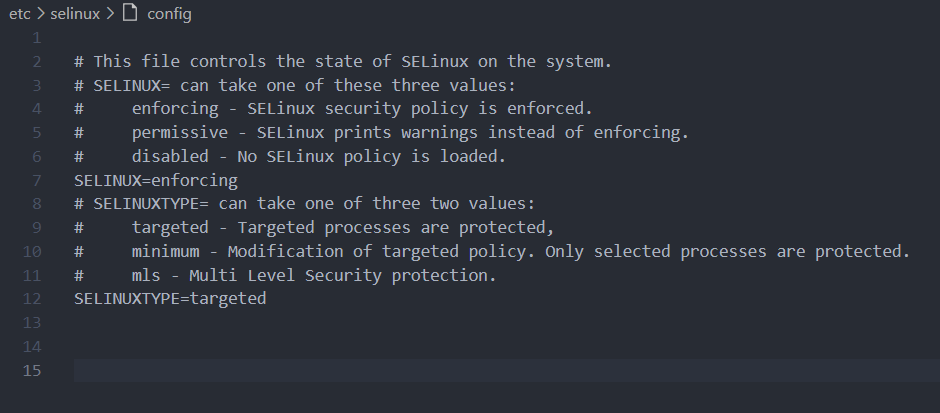
编辑的方法很多,gedit,vim,…就不赘述了
总之把第7行那里的SELINUX=enforcing改成SELINUX=disabled就行了,保存编辑,
然后使用命令禁止防火墙开机自启
1 | systemctl disable firewalld |
再重启一次操作系统,然后防火墙就已经是关闭了
对一个物理网卡绑定多个虚拟IP
使用的命令是ifconfig
语法为:ifconfig <网卡名>:<编号x> <要绑定的虚拟IP>/<子网前缀长度n>
注:
- 编号x从0开始,0,1,2,3,4依此类推
- 子网前缀长度n是指就是指IP中网络号的位数,即子网掩码里二进制位为1的个数,比如子网掩码255.255.255.128的子网前缀长度是25
使用示例:
1 | ifconfig ens33:0 192.168.1.112/24 |
hosts文件
DNS解析的过程里,有一个很重要的一环,
主机先检查hosts文件,如果找不到解析再找本地缓存,再找不到才会向DNS发起查询,
hosts文件的优先级是很高的,
一般在Windows下的路径是C:\Windows\System32\drivers\etc\hosts
在linux下的路径是/etc/hosts
它们的语法都是一样的:
1 | <IPv4>|<IPv6> <域名> |
例:
1 | 192.168.1.123 www.web1.com |
即建立了两条域名解析记录,分别是:
www.web1.com ==> 192.168.1.123
www.web2.com ==> 192.168.1.123
htpasswd命令
安装Apache后会自带的一个命令
语法:htpasswd [-c] <加密文件路径> <用户名>
选项-c是指Creat,在还没有加密文件时,也就是第一次创建时,带上这个选项自动创建加密文件,名字是自定义的,不过一般都会用passwd或者password,便于理解和记忆
例:
1 | htpasswd -c /etc/httpd/password student |
展示一个默认yum安装后的Apache主配置文件
1 | # |